

| ImageGear Professional v18.1 > User Guide > Getting Started > Developing an Application > Changing Image Display Settings > Fit Mode |
The sample contains a control for setting the Fit Mode. This method determines how the image is fitted in the window.
Initially the fit method is set to IG_DSPL_FIT_TO_DEVICE, which means that the entire image are displayed without scrolling in the window. If you do not change this setting and proceed to change an image, doing a rotate for example, the image still retains the fit to window setting; you will still be able to see the entire image.
The following code example sets the fit mode to the FIT_TO_WIDTH value:
|
Copy Code
|
|
|---|---|
|
- (IBAction)mnuDisplayLayoutFitTO_WIDTH:(id)sender { |
|
In the sample below the image is fit to the width of the screen:
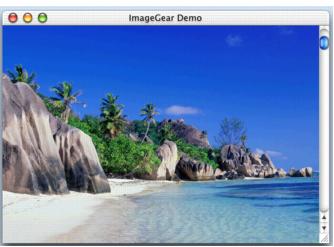
 |
The scroll bar automatically appears on the right side of the image because the image is now as wide as the screen but is longer than the screen. |